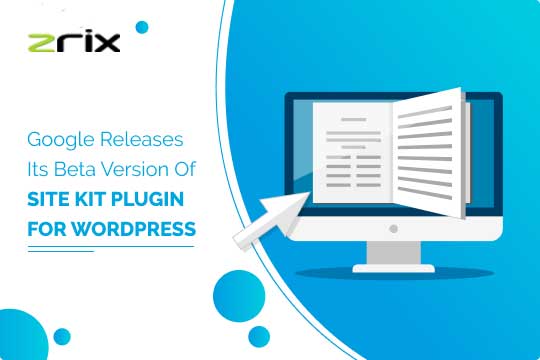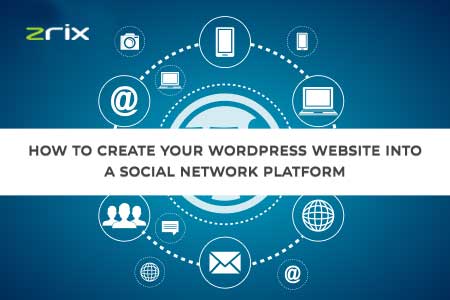cPanel is a fantastic control panel that has earned a distinct reputation in the industry. It is easy to use, versatile, and dynamic and at the same time allows a user to carry on a number of administration options quite comfortably. If we compare, WordPress has also got a similar reputation among different CMS. It is easy to use, dynamic, and multifaceted and offers a number of customization processes. So, using cPanel for a WordPress Site can combine the best of both the worlds. However, you need to keep a few things in mind when you use WordPress with cPanel. Here are a few such things:
Limit the Anodes
You have the option to limit the number of anodes. An anode is a small data piece that is available with every file on a server and name o anode is closely decided by the number of files, emails, images programming scripts and other such elements where the files are used.
Too many anodes can make your server sluggish that has a negative impact on all the websites hottest on that server. Apart from slowing down the speed, the resource consumption will also be increased and consequently, the functioning will suffer. 22.54
How to track the usage of Anodes
• Login to your cPanel using your credentials
• Move to your right and select Stats section
• It will show you the general file usage
• For accessing the usage details, click on the Anodes Usage menu where you can see the list of folders and anodes. Anodes contain everything stored in cPanel account including emails, files, folders, and other items.
• On the left column, you can see the full path that corresponds to the numbers of anodes on the right side. The streamlined, descending arrangement facilitates identifying the heaviest directories
Don’t miss any important notifications
You get periodical notifications and warnings form cPanel informing about the various issues that need your involvement- permissions, restrictions and the likes. Many of such notifications communicate about reaching or exceeding the allocated monthly bandwidth or the disk space limit.
In order to save your site from any such negative impact make sure that all such notifications and warnings should reach your mailbox without fail. Here are the steps to check update your cPanel email address:
Steps
Personal/Business Shared Hosting
• Use your credentials to enter into your cPanel account and check for the icon labeled Contact Information.
Reseller Hosting (also applicable to VPS/Dedicated Server if using WHM/cPanel)
• After logging in to your WHM account select the option “List Accounts” and you will see all of your cPanel accounts on the screen.
• You can expand the roles where you want to see more details. You can also Change the mail by selecting Change Email of the account that you have expanded.
• Keeping a close eye on the way you track the resource usage can also have a positive impact on your cPanel hosting as it will help you to remain disciplined.
Tip:
While you can allow the exceeding of these limits that can have a definite effect on the way your website performs. In many cases, allowing such limits to be exceeded can make your site inaccessible to the visitors and could also have a negative impact on your email services.